A pre-requisite to using this connector is an SFTP server with service account. Clients can elect to manually place the reports to the SFTP location or use some scripting to automatically call this report and move to the SFTP location.
App Creation in SecurEnds Tool
- In the Admin Console, go to Applications.
- Click the Add button next to it to begin configuration.
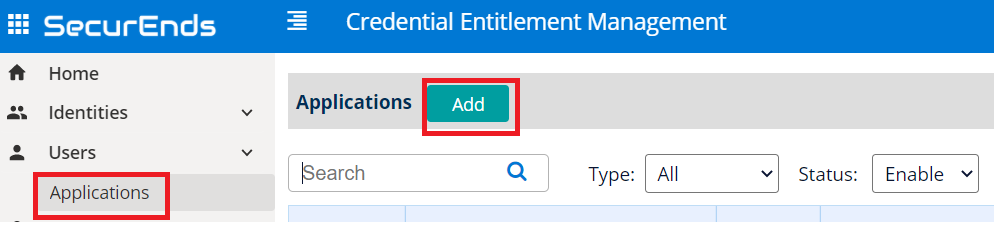
Setup Application
- Select Data Ingestion method as Connector.
- Enter application Name.
- Enter the Application Owner email information.
- Search Connector in Featured Integrations and select Jack Henry.
- Agent is software that is installed on your on premise environment to pull data from applications such as Active Directory, Database and Custom Applications that are not cloud based.
- You will select Local is almost all cases. The SFTP server can be access via host url.
- You will select Remote if the SFTP server cannot be access from outside your network.
- An on-premise agent will need to be installed on a server which has connectivity to the internet and internal SFTP server.
- You will need to whitelist the SecurEnds instance IP’s. Your Implementation Consultant can provide these.
- SecurEnds Implementation consultant will provide files and instructions.
- Select Match By logic as Default(Email or FirstName and LastName) or Employee Id
- Select Include Inactive Users as Yes
- Select Include Entitlements as Yes
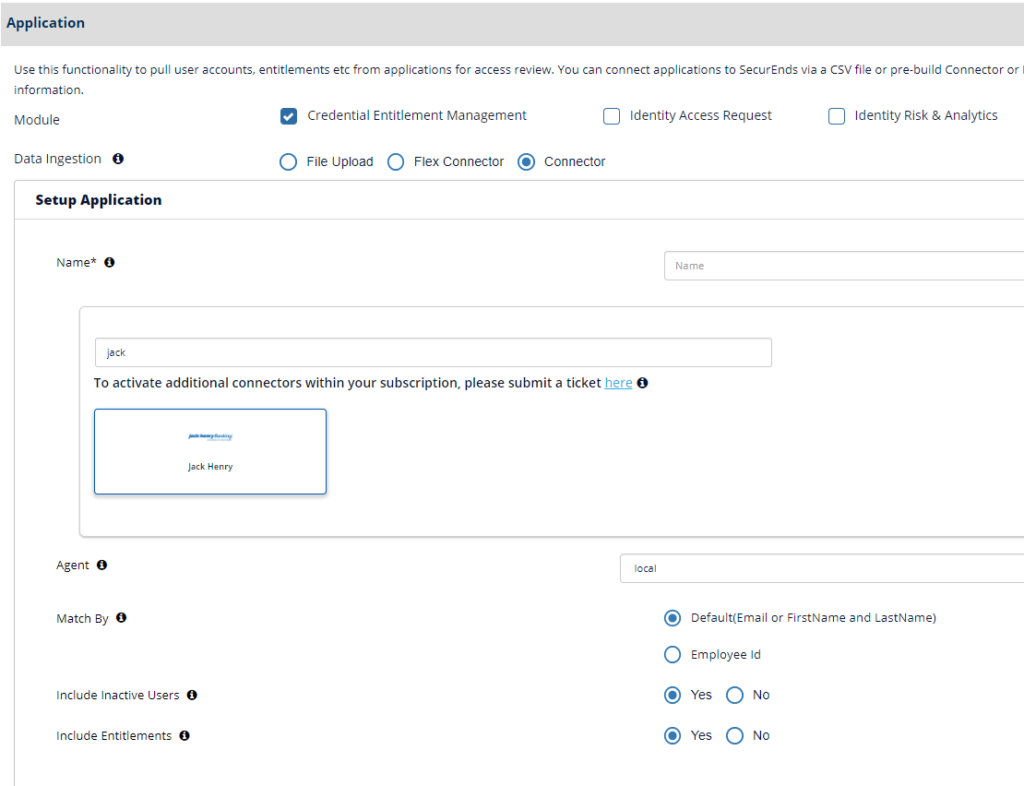
Configure Application
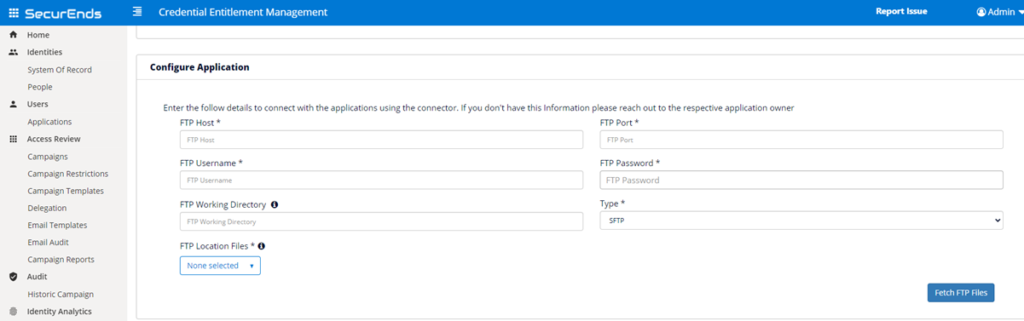
- Provide the “FTP Host” to login into the domain
- Example: sftp.securends.com
- Provide the “FTP Port”
- Example: 22
- Provide the “FTP Username” to login into the domain
- Example: test-user
- Provide the “FTP Password”
- Example: Password
- Provide the “FTP Working Directory”
- FTP server director name i.e /folder name all input files must be in this folder
- Select the “Type” as SFTP
- Select Fetch FTP Files button
- Select up to 2 txt files representing the SilverLake Menu reports (IS9143P & IS9141P (optional)) retrieved placed under the FTP Location Files
- Select Save
Ticketing System Configuration
For more information on Ticketing System Configuration, Click here.