Step 1
Download the files from the password Encrypted URL provided to you by SecurEnds Implementation Consultant OR copy them from an existing Generic Agent folder if a Generic Agent has already been setup for a domain.
The URL hosts a .zip folder and contains the below files:
- ssl folder ( has SSL Certificate )
- Generic_Agent-vx.xx.jar
- Generic_Agent.bat
- Generic_Agent.exe
- Generic_Agent.xml
- Java-openjdk-17.0.12+7-windows-x64.msi (optional)
- npp.7.6.6.Installer.exe (optional)
Note: Make certain you have the administrative privileges required for installation on your system. Access the link below to download & install java in Windows.
https://java.com/en/download/help/windows_manual_download.xml
Step 2
Once installation is complete, check the Java Version on your system, opening a command prompt by clicking Windows + R. Then, type cmd and click enter.
Then, type java –version

Step 3
Open Generic_Agent folder containing all the files
Edit the Generic_Agent.bat file and modify the below parameters.
- Change the below port, If you want run the agent on different port.
- GENERIC_AGENT_PORT “8082”
- Change the below paths if they are different.
- GENERIC_AGENT_LOG “E:/securends/logs/GenericAgent/genericAgent.log”
- JAR_FILE_PATH “E:/securends/jar/”
- GSUITE_PKFILE_PATH “E:/securends/ssl/securendsuar-278414-ea94f99f7ee1.p12”
- PKS_FILE_PATH “E:/securends/ssl/”
- Modify the JAR_LOCATION parameter with a unique value (ie. “sedayforce”)
- A unique JAR_LOCATION value is needed for each Active Directory domain.
- Provide the JAR_LOCATION values to SecurEnds.
- Open Windows command prompt in Administrator mode.
- Navigate to the Generic Agent folder path and select Generic_Agent.bat
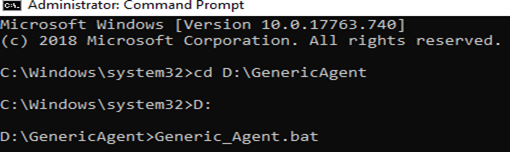
5. Click enter to add the environment variables.
Step 4
- To install Generic Agent as windows service, Run the below commands.
- Navigate to the Generic Agent folder path and select Generic_Agent.exe
- Generic_Agent.exe install (To install service)
- Generic_Agent.exe start (To start Generic Agent Service )
- Generic_Agent.exe stop (To stop Generic Agent Service )
- Generic_Agent.exe uninstall (To uninstall Generic Agent Service)

Step 5
Check the install generic agent service in Windows Services.
