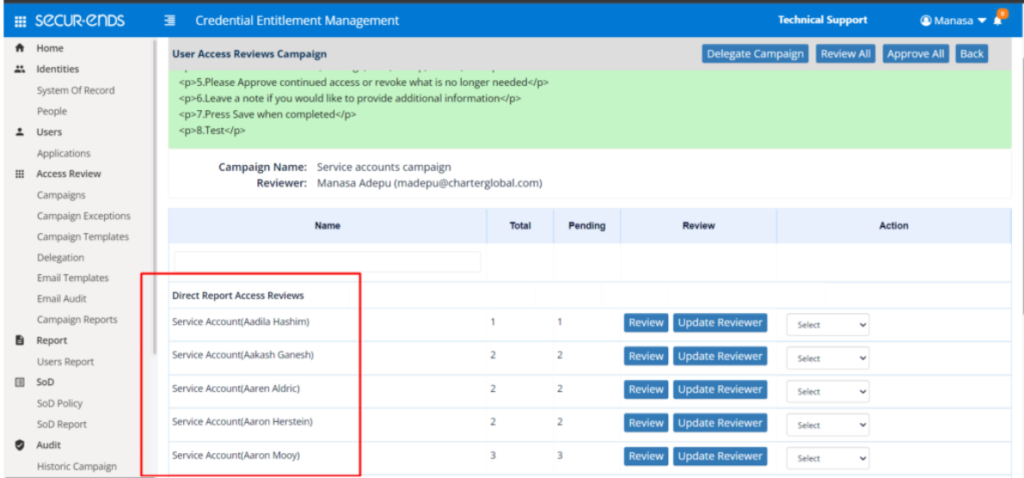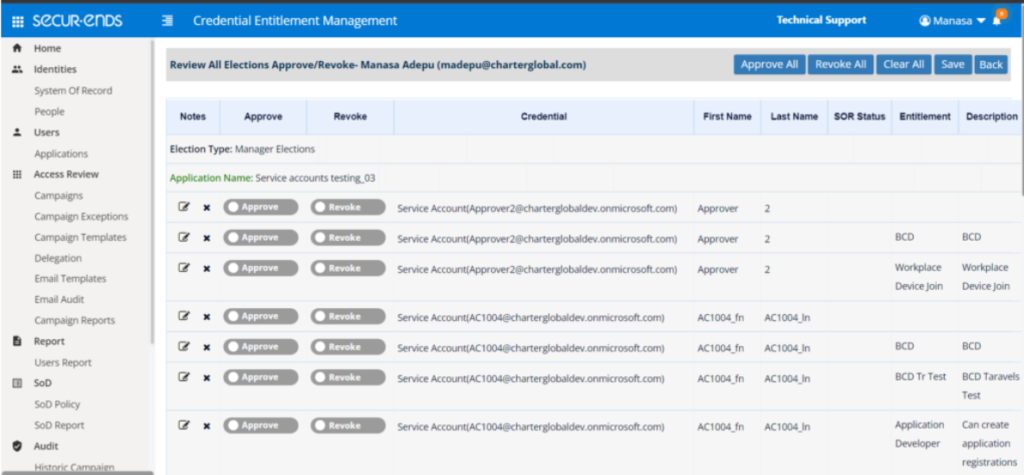Credentials which represent Service Accounts can be assigned (or classified) as a Service Account type. Credentials assigned as a Service Account will be included in a review due to this process.
Below are two ways to move an unmatched record to the Service Account category. Note: Only unmatched records can be assigned as Service Accounts. If you have Service Accounts “matched” to another credential, you will need to “unmatch” them first.
Option 1: UI Process
- Click on the Unmatched number from the application view

- Utilize the Check box to the far left of the credential to select it as a Service Account. Once they have been selected or checked, select the blue Service Account button on the top. A popup will appear as a confirmation. Select Yes to confirm.
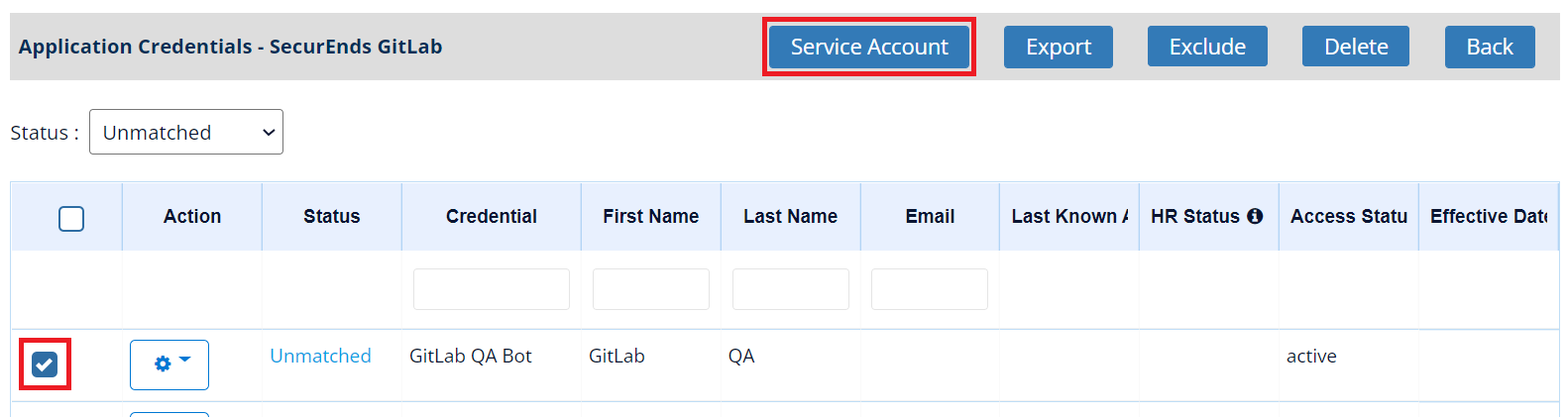
- Once moved to the Service Account category, a reviewer will need to be assigned for the Service Account.
- Navigate to the Service Account Category by either going back to the Application page and selecting the count of Service Accounts for the particular application or from the image shown above in 2., change the Status drop-down to Service Account.
- Once viewing a list of the Service Accounts, select the Action Gear icon next to one of the accounts and select Assign a Reviewer
- Enter the name or email of the reviewer in the window and select Update. The reviewer must be an Active user within the People data of SecurEnds.
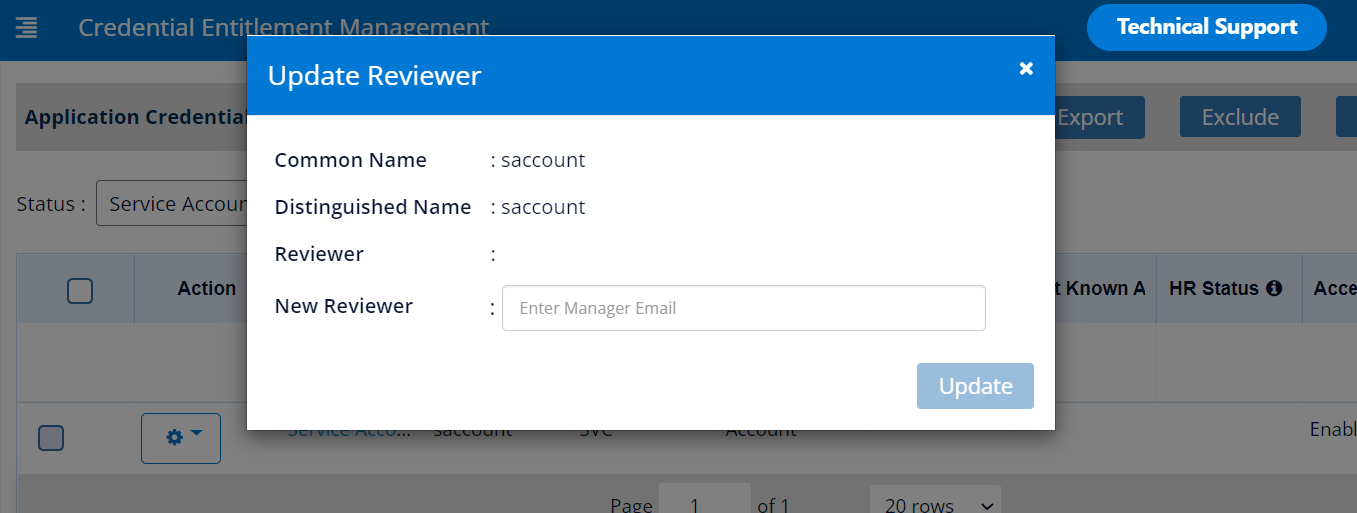
Option 2: Bulk Assign Process
In some cases, you could have many service accounts, so assigning a reviewer to each service account, one at a time, can be time consuming. The Bulk Assign option that, is available for each application, allows you to assign any number of Unmatched credentials as a Service Account AND assign a reviewer to the Service Account. As noted before, if you have already “matched” a Service account to another credential, you will need to unmatched that service account first in order for it to be a part of the unmatched list of credentials.
- From the Users->Application view, select the Action Gear icon next to the application you want to bulk assign service accounts
- Select the Unmatched radio button and download a CSV file of the list of unmatched accounts for the application.
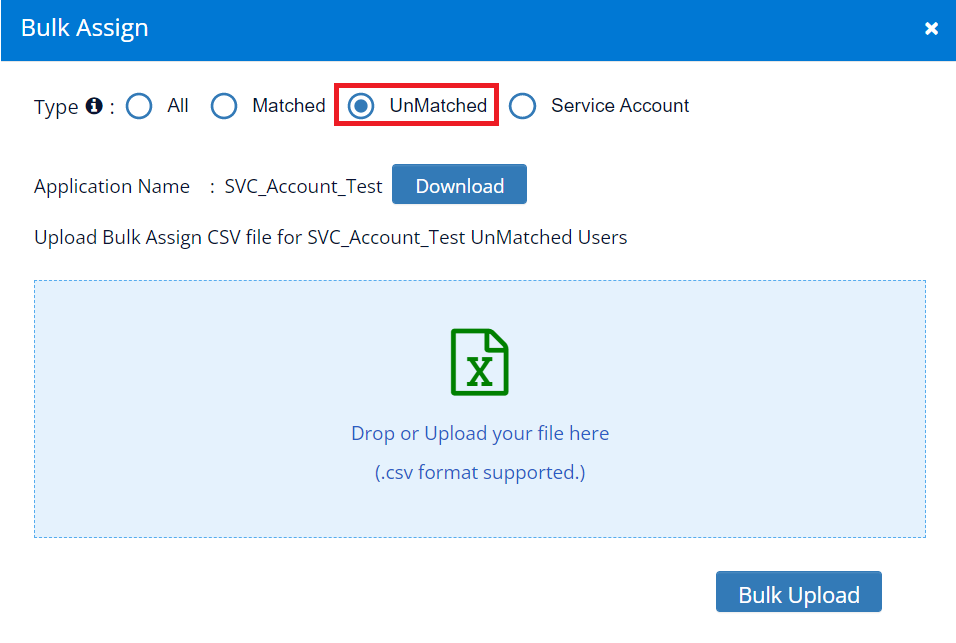
- In the downloaded file, there are two columns associated with Service Accounts – Service Account and Service Account’s Reviewer
- Service Account column needs Yes
- Service Account’s Reviewer column will be the email address of the person who will be reviewing the Service Account credential. As noted before, the email address will need to be an Active user in the SecurEnds People data.
- Save the file
- Note: For the other non-service account records, you can leave alone and leave in the file

- Navigate back to the Bulk Assign window from step 1 above and either drag your newly saved file to the blue container in step 2 above or click on the blue container and select your newly created file from the file explorer window.
- Select Bulk Upload to move the unmatched credentials to the Service Account category.
Service Accounts within Campaigns
Service Accounts are visible in all campaign types and are denoted with the words ‘Service Account()’ within the campaign user view to differentiate these accounts from other user accounts.