App Creation in SecurEnds Tool
- In the Admin Console, go to Applications
- Click the Add button next to it to begin configuration.
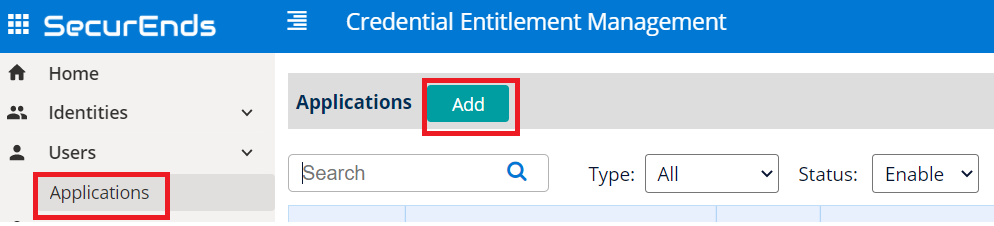
Setup Application
- Select Data Ingestion method as Connector
- Enter application Name
- Enter the Application Owner email information
- Search Connector in Featured Integrations and select UltiPro
- Agent is software that needs to be installed on your on-premises environment to pull data from applications such as Active Directory, Databases and Custom Applications which are not cloud based.
- Select local if your UltiPro application is cloud based. No agent install is required.
- Select remote if your UltiPro application is on-premises and not accessible via the internet.
- Select Match By logic as Default(Email or FirstName and LastName) or Employee Id
- If we select Default(Email or FirstName and LastName) the system will match the user with Email or First Name and Last Name while syncing
- If we select Employee Id the system will only match the Employee ID while syncing
- Select Include Inactive Users to fetch all users while sync
- If we select Yes all the Active status users along with Disabled status users will be added in the Matched users for Active Directory.
- If we select No then only Active user will be added to the Matched users for Active Directory.
- Include Entitlements The UltiPro connector will only bring in user information. No role, permissions or entitlement data.
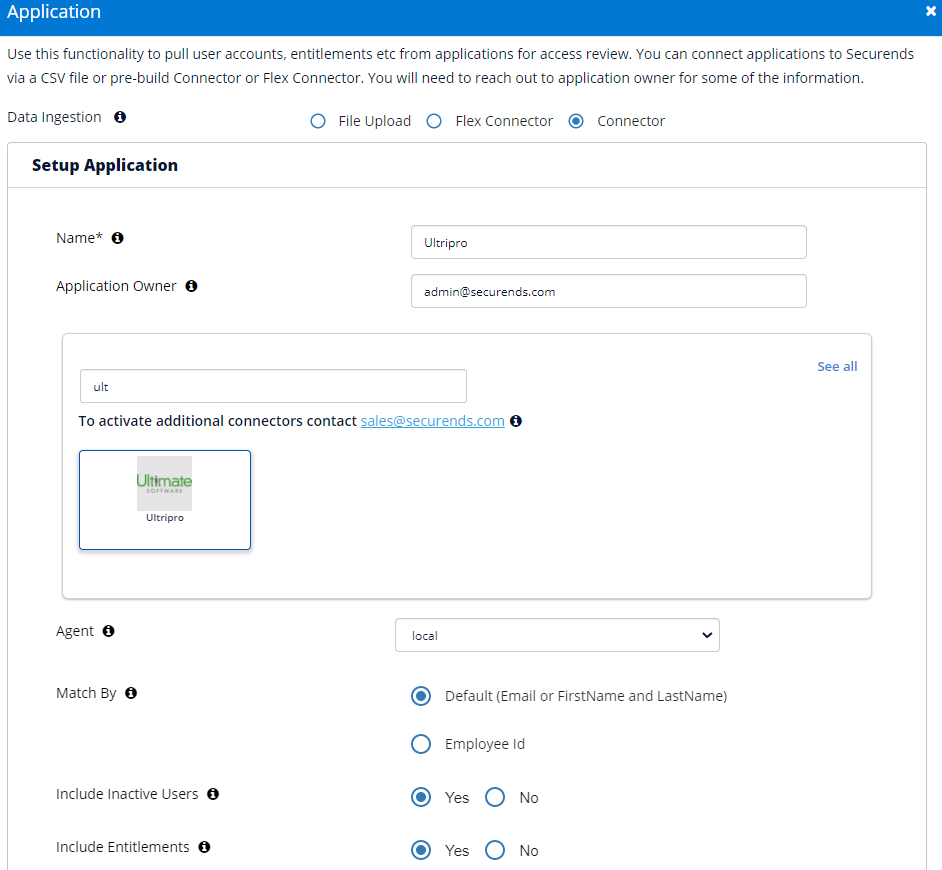
Configure Application
Enter the below Configuration Details.
- URL
- Username
- Password
- apiKey
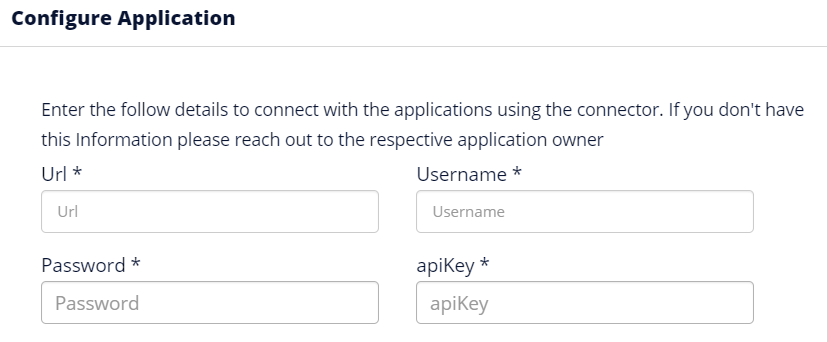
Ticketing System Configuration
For more information on Ticketing System Configuration, Click here.
Click Save once finished to add the connector