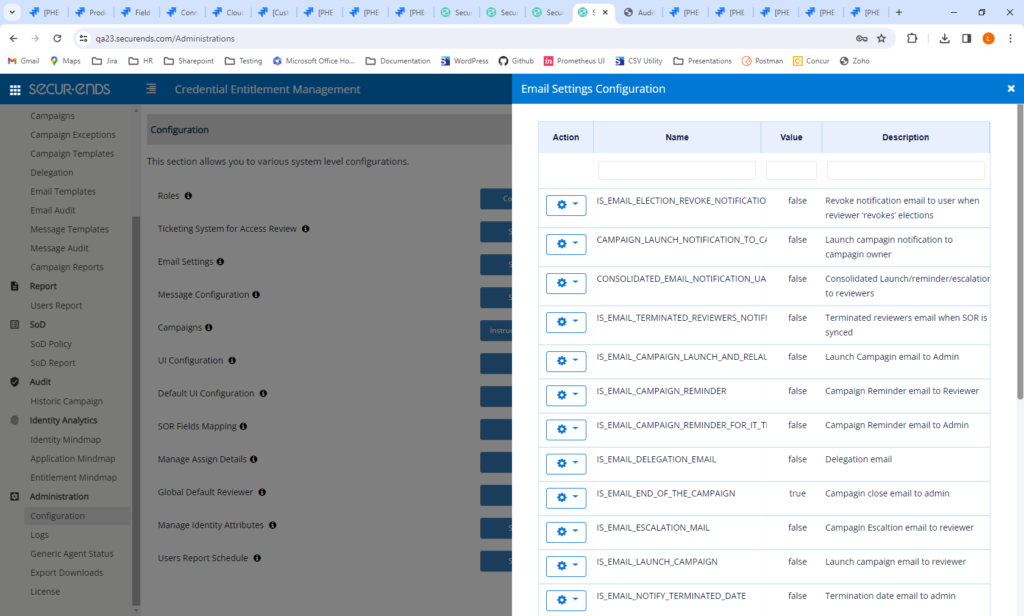Campaigns
Applications
Reports
Email Notifications
Administration Configurations
Added SOR Last Sync when Creating a Campaign
Added the Ability to Change the Background Color of Campaign Instructions
Added the Ability to Define the Quarter Date Range for Historic Campaigns
Added Ability to Copy Existing Applications
Added “Type” column on SOR and Application Pages
Added Export on the Application Entitlements Page
Added “Status” column on Entitlement Credential Page
Added a “Test Connection” Button when Creating an Application to Test Connectivity
Add Capabilities of SFTP Flex SORs to CSV SORs
Box Cloud Storage Connector – New Connector
Added Entitlements to the User Report
Added Application and User Status Filters to the User Report
Added Ability to Send User Report to AWS or Box
Send Terminated Reviewers Report after SOR Sync Rather Than Daily Job
Test Email Connection Prior to Sending Launch and Manual Reminder Emails
Consolidated Campaign, Ticketing and Email Configurations
Campaigns
Added SOR Last Sync when Creating a Campaign
SecurEnds has added a configurable option to display the latest SOR sync date and time when creating a campaign.
Navigate to Configuration->Campaigns->Configurations. Set INCLUDE_SOR_SYNC_ON_CAMPAIGN_ADD to true. The default value is true.
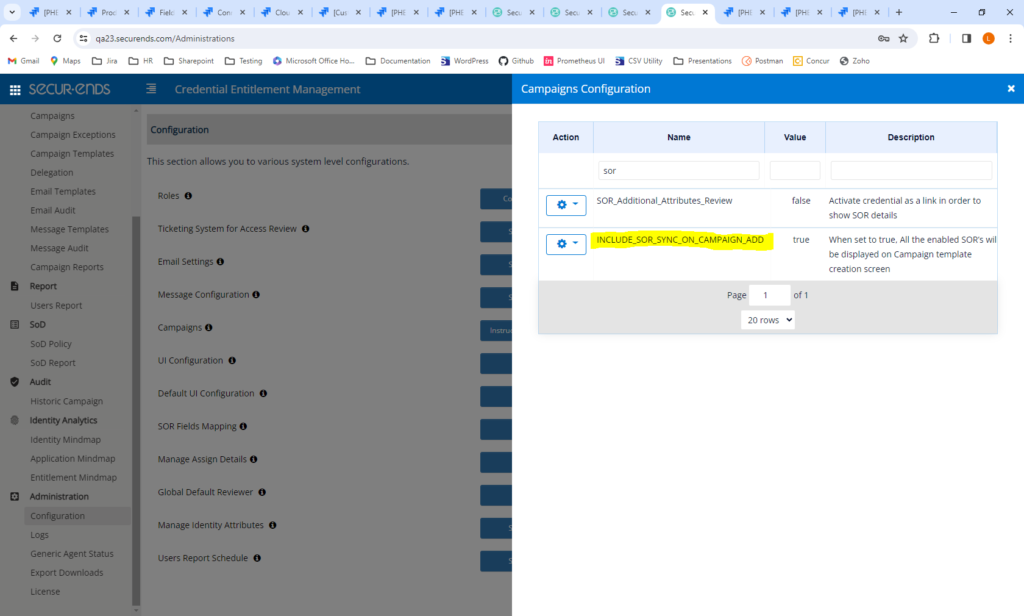
Navigate to Campaigns->Add. Select a campaign template. The list of all SORs with will be listed with their last sync date and time.

Added the Ability to Change the Background Color of Campaign Instructions
The background color can be green(default), white, red, blue or yellow.
Navigate to Configuration->Campaigns->Instructions/Notes. Select the background color from the dropdown.
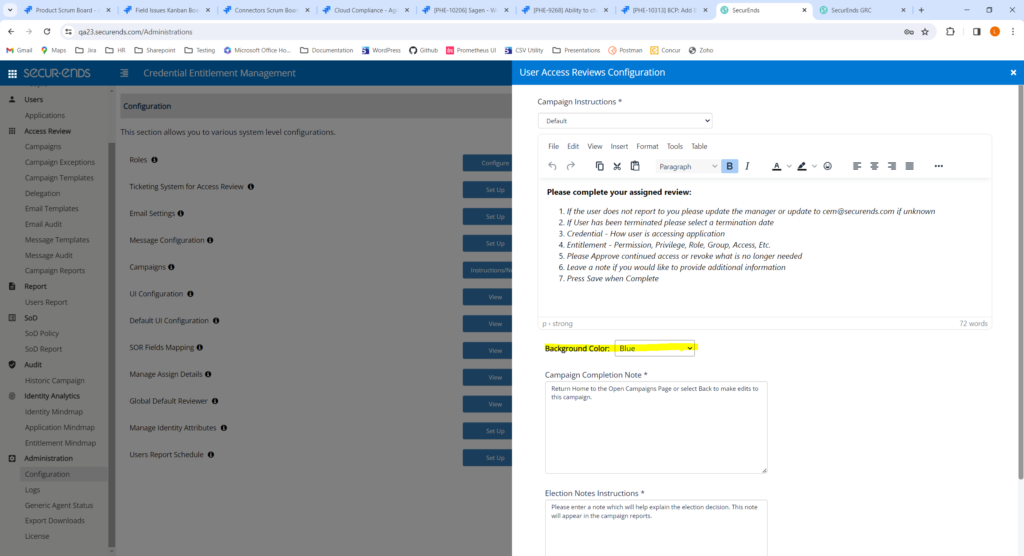
The instructions will display the color selected.
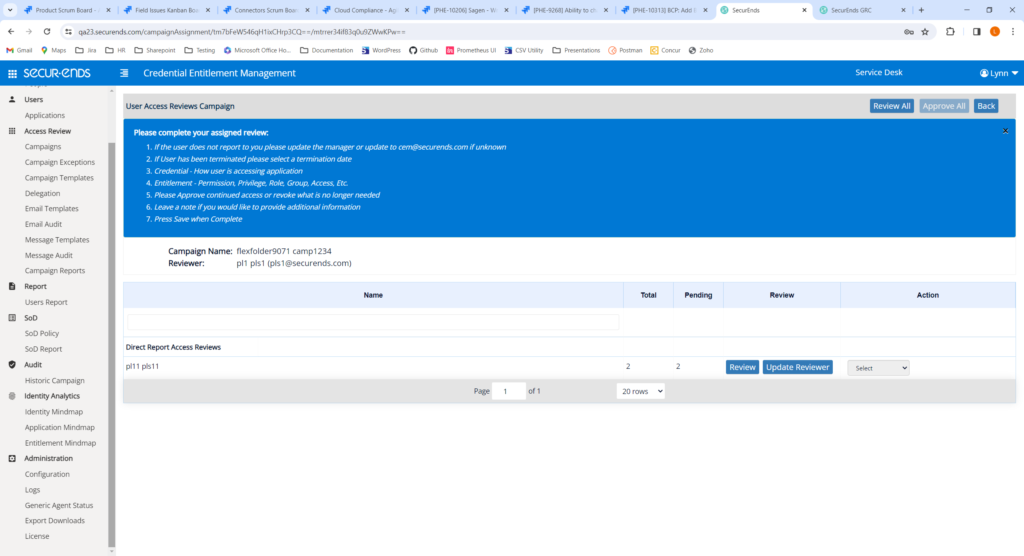
Added the Ability to Define the Quarter Date Range for Historic Campaigns
We have added the ability to define Quarter 1 to begin on any month of the year. Previously, Q1 was always defined as January, February, March. Now, users have the ability to set when Q1 begins and subsequently the following quarters.
Navigate to Configuration->Campaigns->Configurations. Set QUARTER1_STARTING_MONTH to any number between 1 and 12. For example, if enter 2, then Q1 will begin with February. Q1 will be February, March, April. Q2 will be May, June, July, etc.
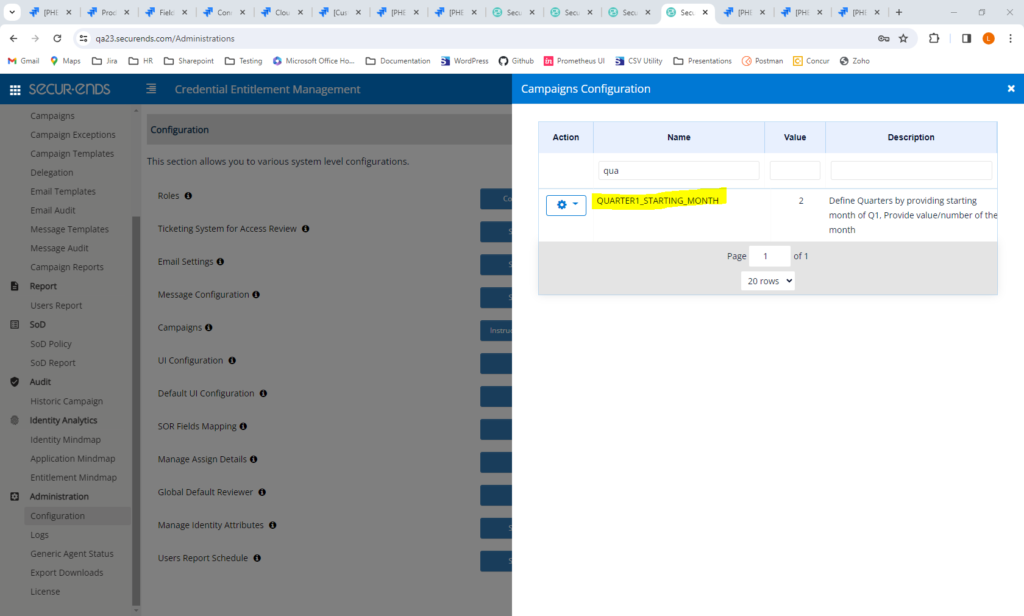
Navigate to Historic Campaign and select the Quarters dropdown. The quarters will be define based on the selected starting month.
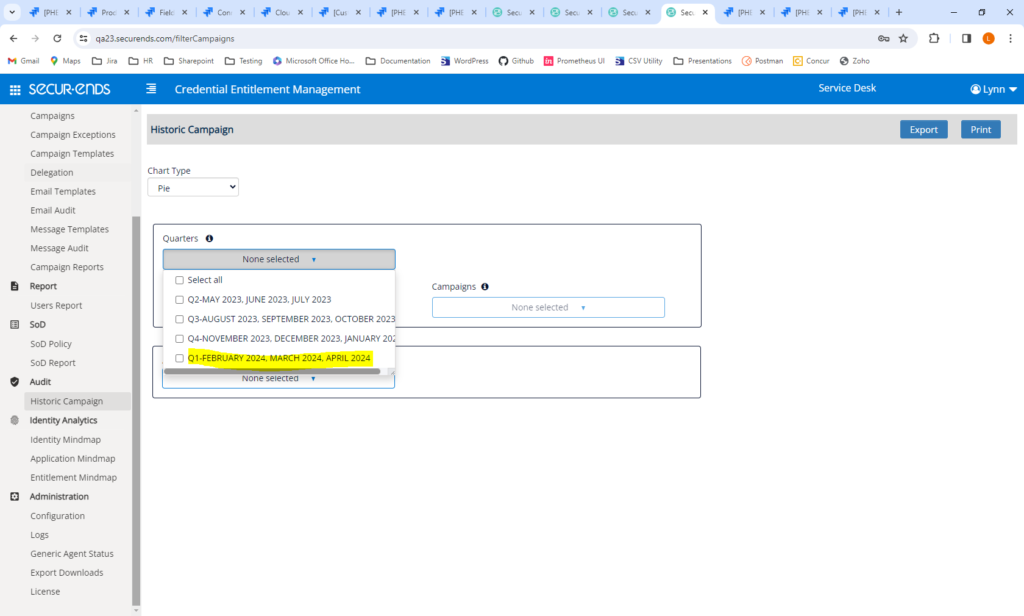
Applications
Added Ability to Copy Existing Applications
Users are now able to copy applications. The configuration details will be replicated, only requiring a new name for the new application. This feature is only available for Applications, not SORs.
Navigate to Applications and select “Copy” in the action gear.
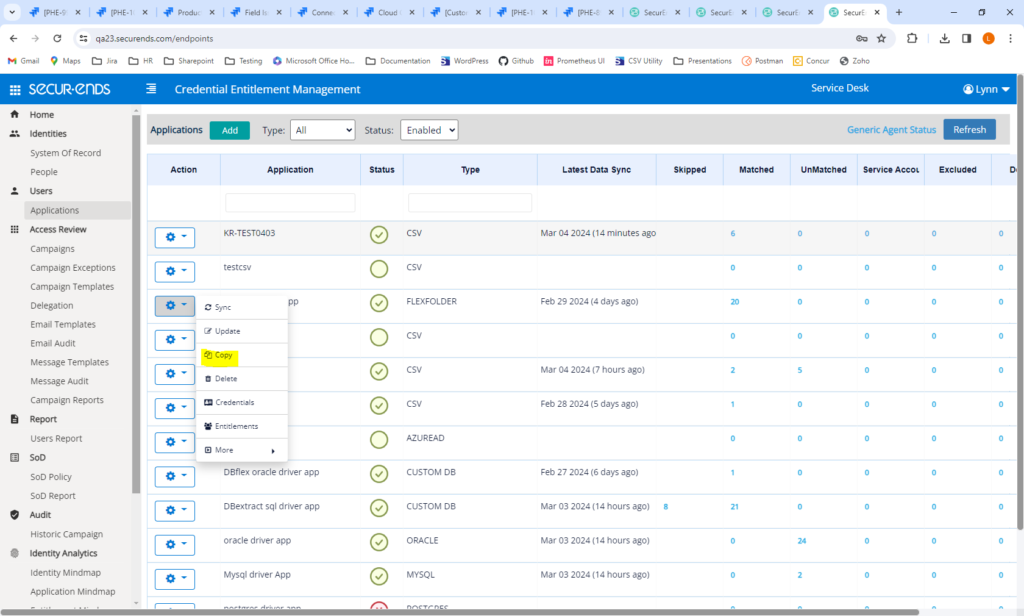
Enter a new application name. The remaining fields will all be replicated from the original application. Filtering may be updated.
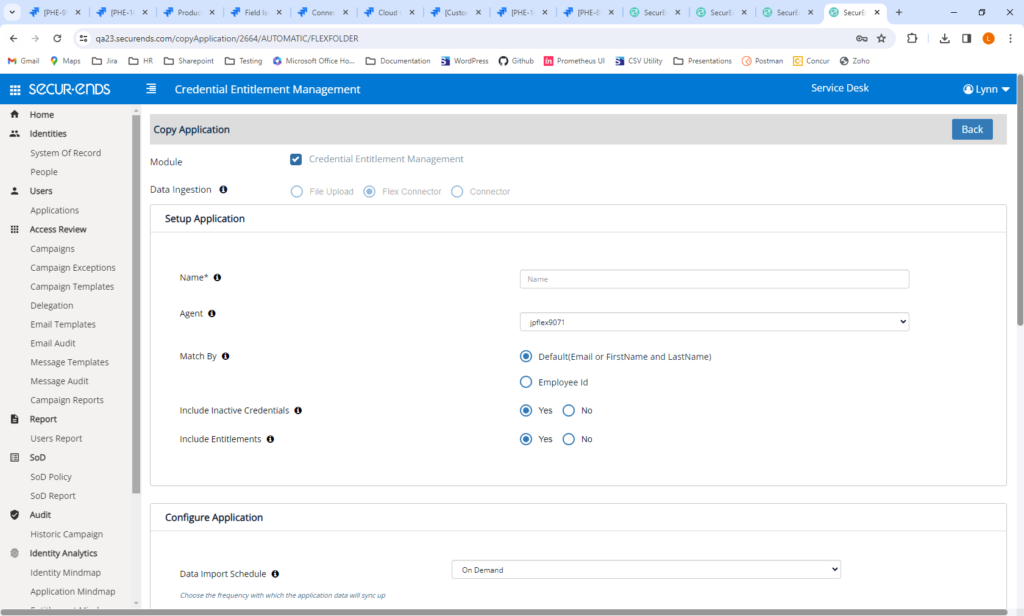
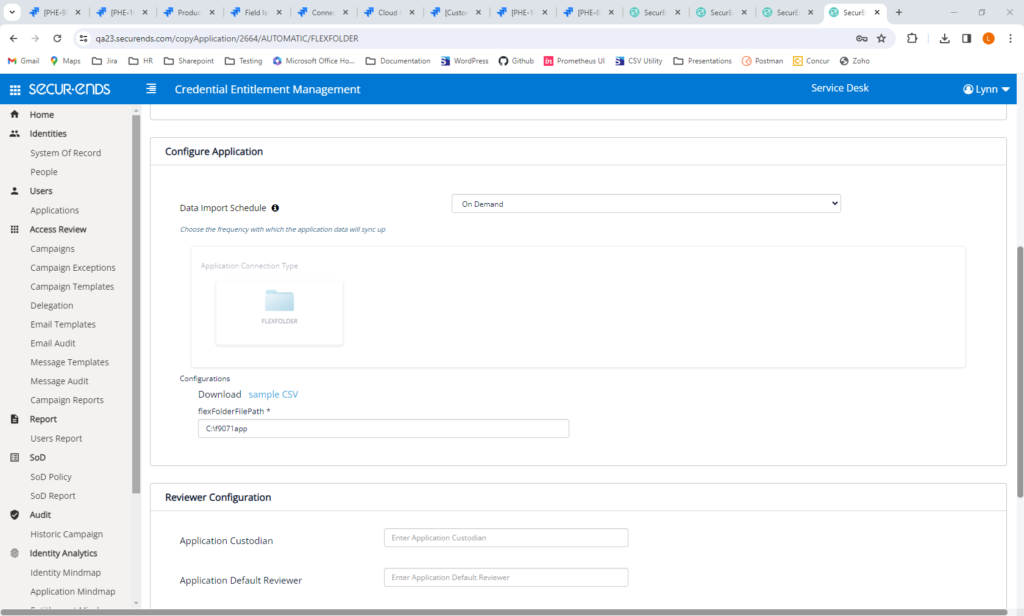
Added “Type” column on SOR and Application Pages
We have added a “Type” column on the SOR and Application pages which will allow users to filter by Type.
Navigate to Applications or System of Record. Enter type of application to filter.
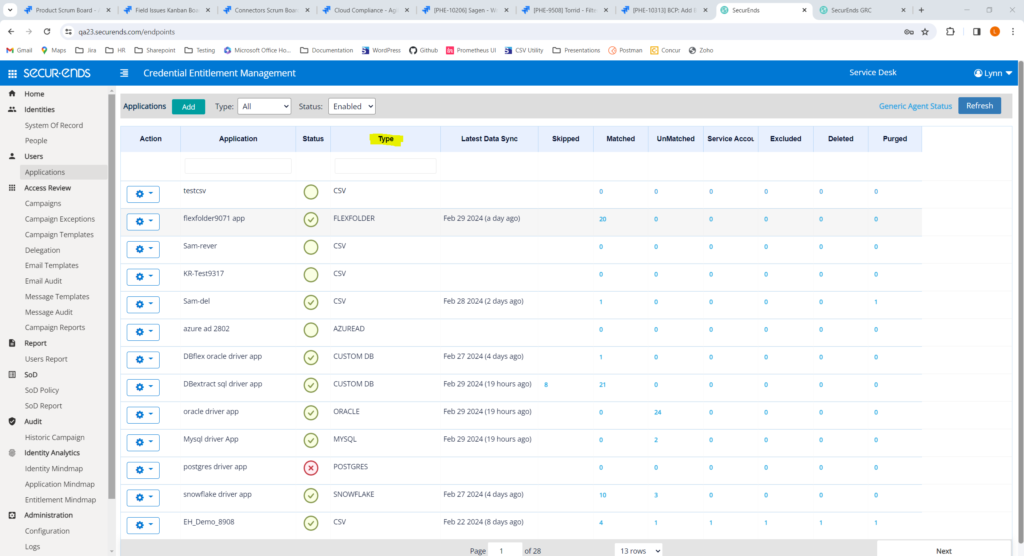
Added Export on the Application Entitlements Page
On the Application Entitlements page, users are now able to export a list of all Active Entitlements and the associated active (not purged) Credentials.
Navigate to Applications->Entitlements. Select Export button.
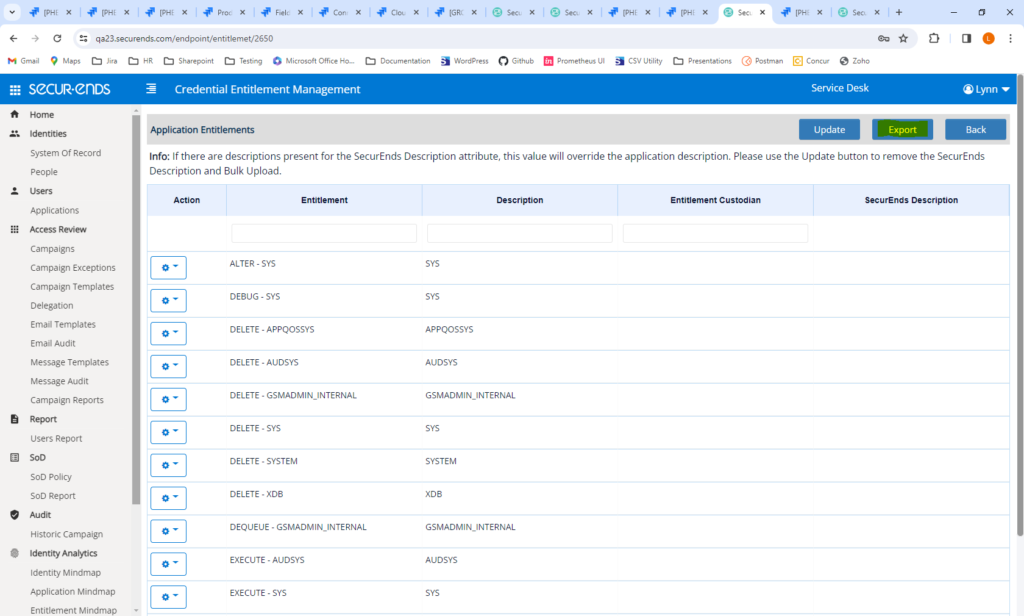
Entitlements with the associated credentials will be listed in the Export.
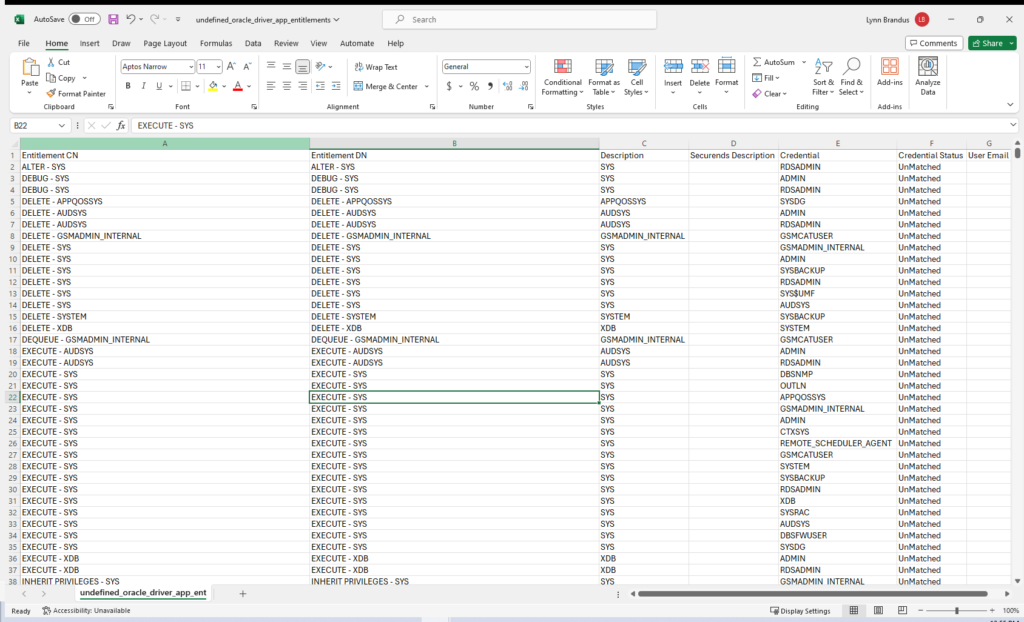
Added “Status” column on Entitlement Credential Page
SecurEnds has added a credential status column on the Entitlement Credential page to inform users if the credential is Matched, Unmatched, Excluded, Service Account or Deleted.
Navigate to Applications->Entitlements->Credentials
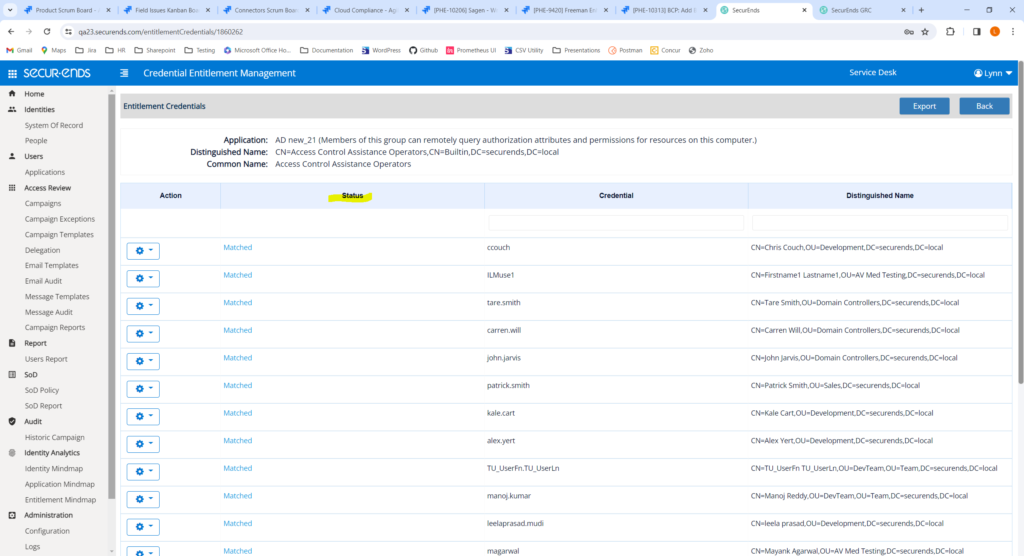
Added a “Test Connection” Button when Creating an Application to Test Connectivity
Added a “Test Connection” button to our most popular connectors to confirm connectivity when creating an application. No need to wait to sync an application to confirm connectivity. Connectivity can be tested when creating the application without retrieving data.
Navigate to Applications->Add->Connector->Azure AD
After entering Configuration Details, click the Test Connection button.
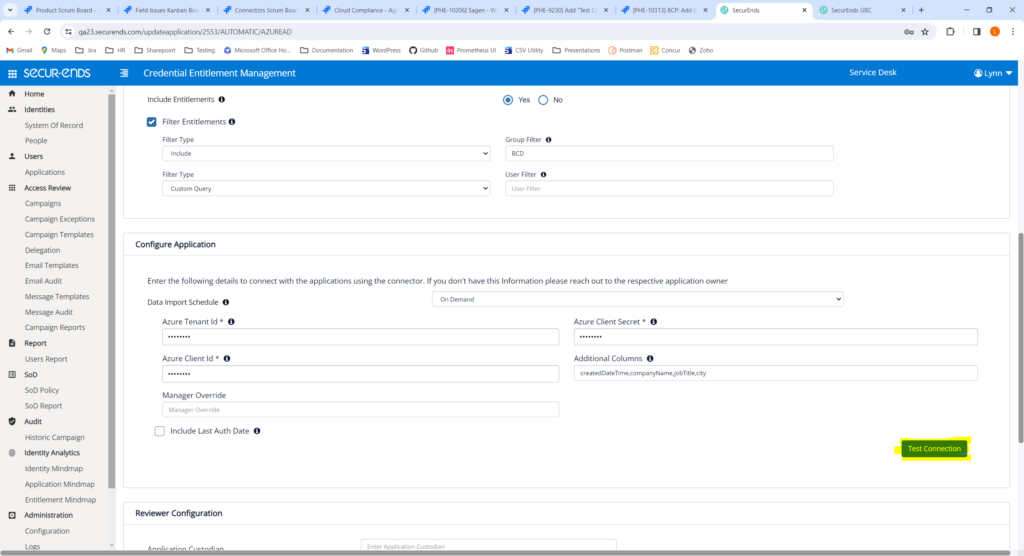
When invalid credentials are entered, an error will display.
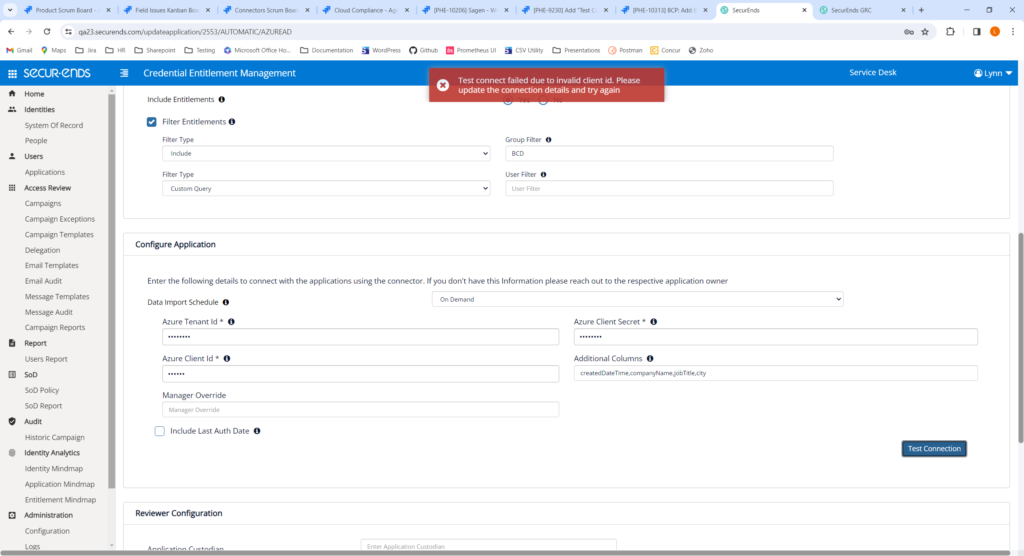
Add Capabilities of SFTP Flex SORs to CSV SORs
CSV SORs function the same as the SFTP Flex Connector. Previously, the UI counts only displayed Total People and Skipped records. Now, the UI counts also display the number of credentials that are matched, unmatched, purged and skipped. When deleting an SOR, the identities in People should be deleted.
The following actions are available in the action gear: Sync, Update, Delete, Import, Entitlements, Credentials, Export, Schedule Export, Custodian, Disable, Bulk Assign, Bulk Exclude and Bulk Restore, Export Skipped Records, Sync Status, Details, View Audit Trail.
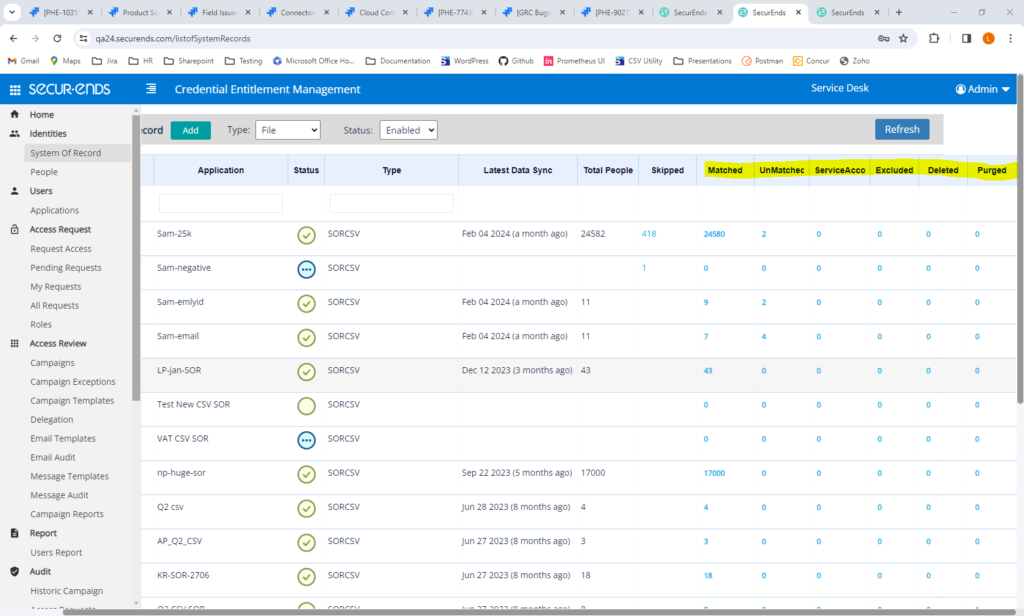
Box Cloud Storage Connector – New Connector
We have created a new connector to expand the SFTP connector capabilities. This new connector gives users the ability to use SFTP but connect to a Box file repository.
Navigate to Applications->Add->Data Ingestion = Flex Connector.
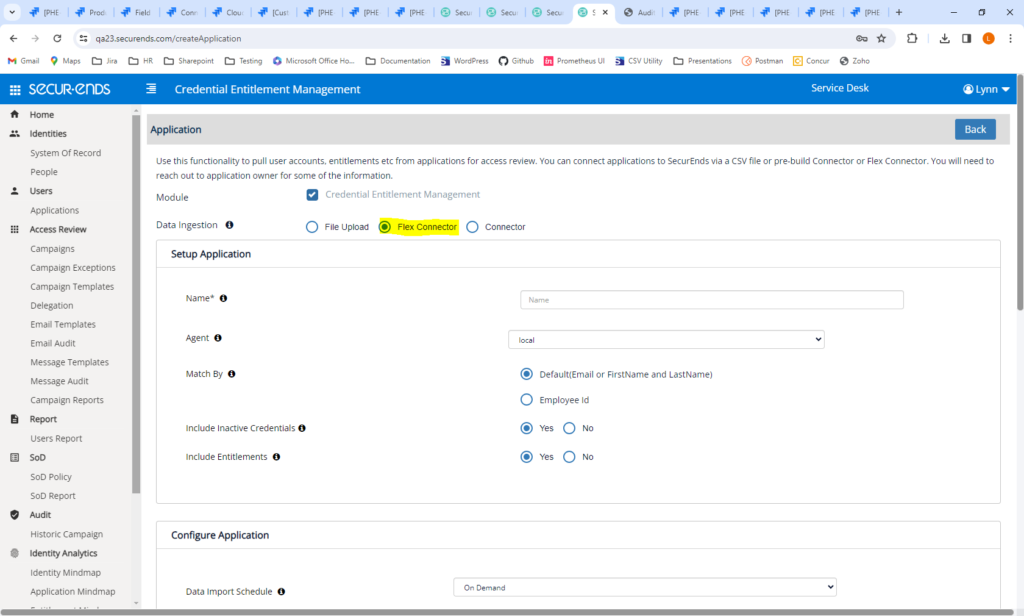
Select Cloud Storage Connector. Select Box in Host dropdown. Add connection details and mapping.
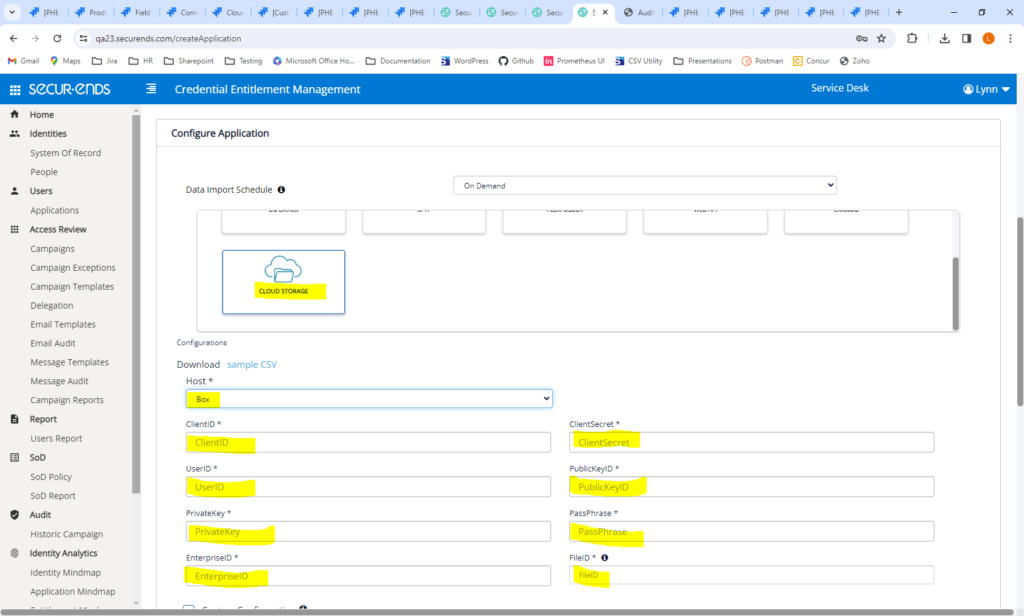
Reports
Added Entitlements to the User Report
Added Application and User Status Filters to the User Report
Users now have the option to display the User Report with or without entitlements. Users also have the ability to filter the User Report by Application and User Status in an Application.
Navigate to Users Report. To include entitlements, check “Include Entitlements” or de-select to exclude entitlements. The default is unchecked, do not include entitlements.
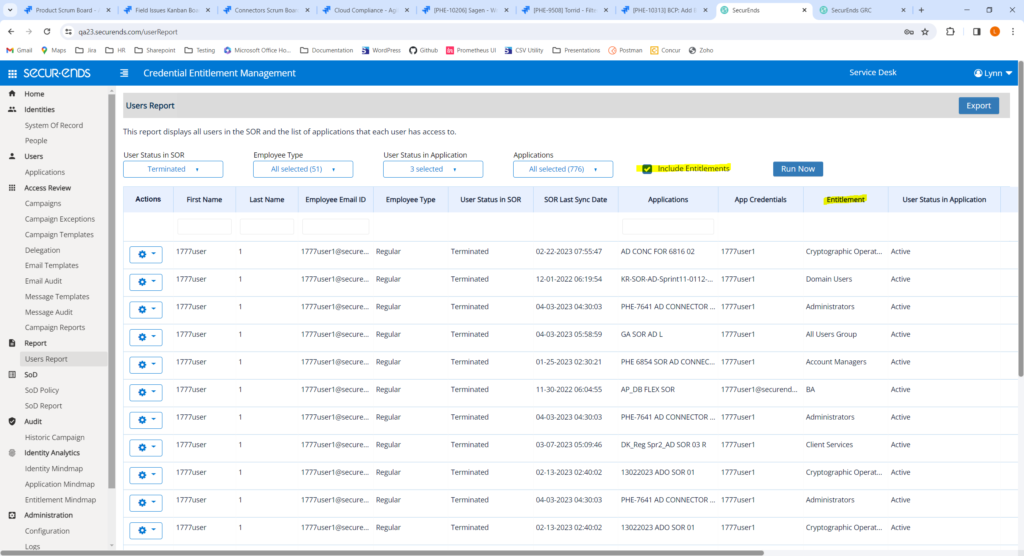
Select filters for Applications and User Status in Application.
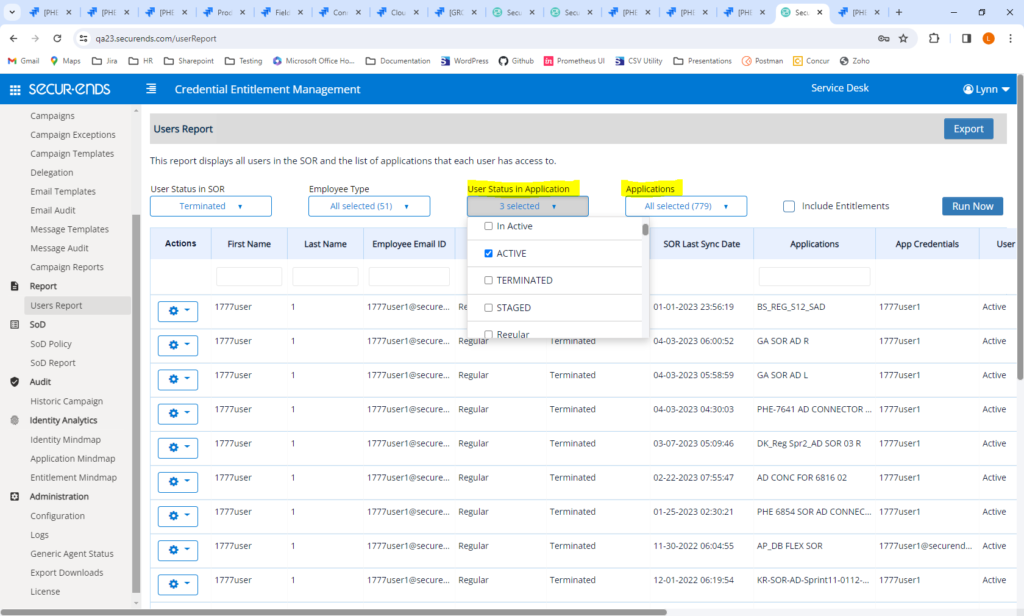
When setting up a scheduled User Report, users may choose to include or exclude Entitlements.
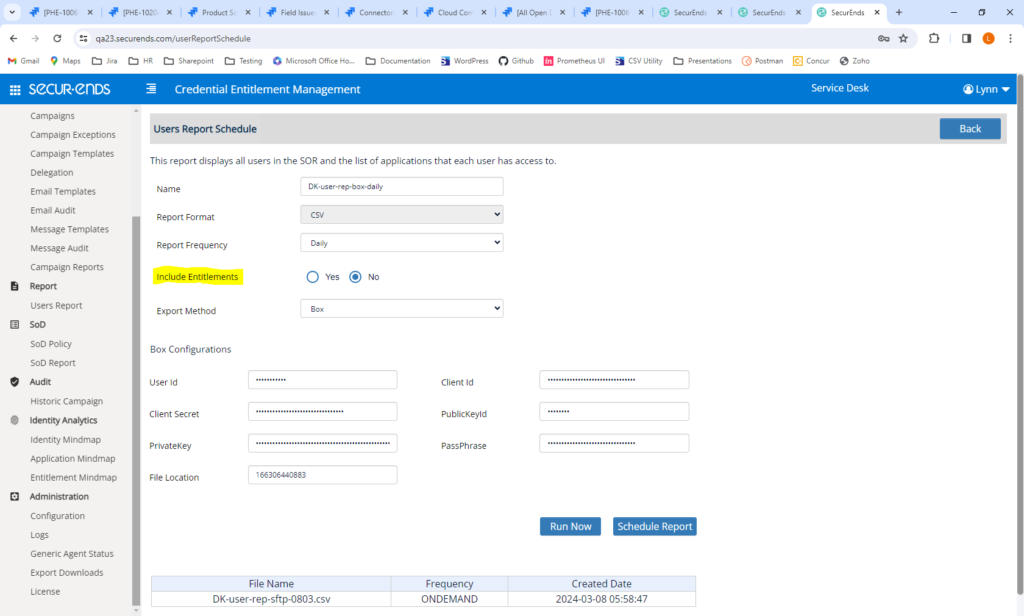
Added Ability to Send User Report to AWS or Box
Scheduled Users Report may now be sent to an AWS or Box repository in addition to SFTP.
Navigate to Administration->Configuration->Users Report Schedule
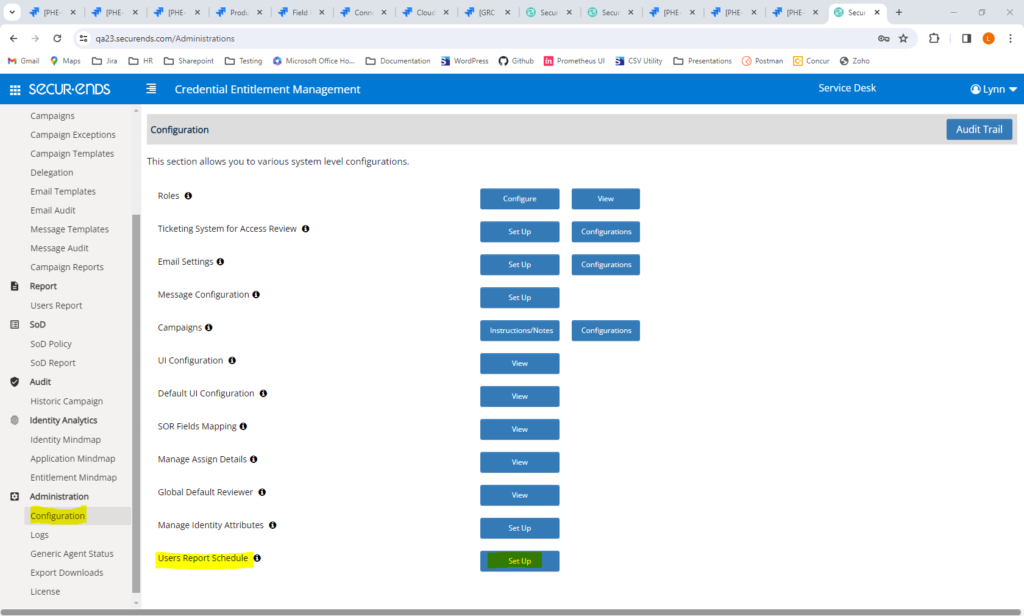
Select Export Method = SFTP, AWS or Box
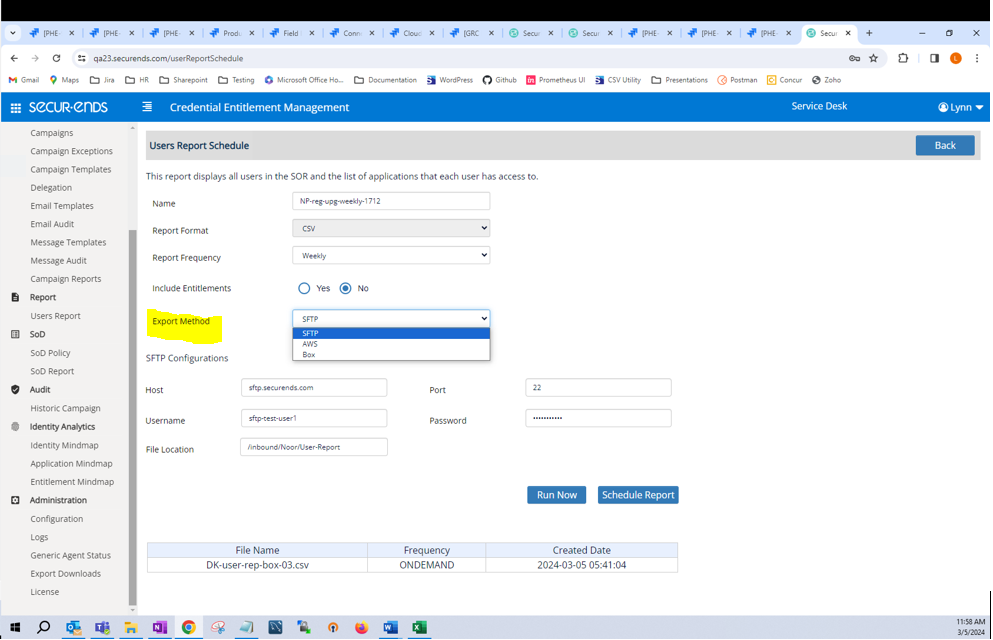
Send Terminated Reviewers Report after SOR Sync Rather Than Daily Job
When configuration IS_EMAIL_TERMINATED_REVIEWERS_NOTIFICATION is set to true, an email report of terminated reviewers will be sent. Previously, this report was sent daily. Now the report will be sent when the SOR is synced.
Navigate to Configuration->Default UI Configuration-> IS_EMAIL_TERMINATED_REVIEWERS_NOTIFICATION. Set the value to true.
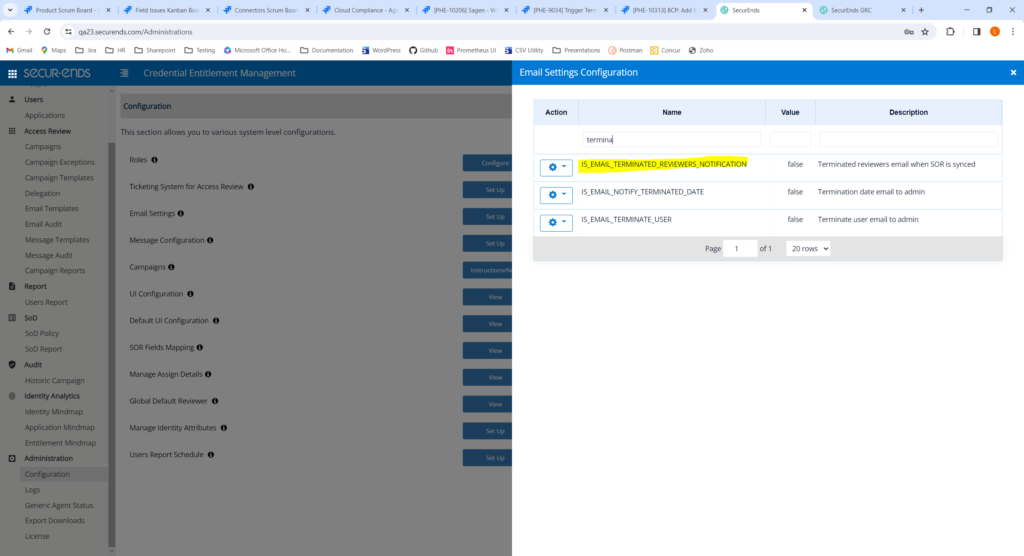
When an SOR is synced, the report will be run and an email will be sent if there are terminated users.
Email Notifications
Test Email Connection Prior to Sending Launch and Manual Reminder Emails
Prior to sending Launch and Manual Reminder emails, connectivity is tested. If successful, then emails are sent as usual. If there is a connectivity failure, an error is displayed and the Campaign will not be launched. The email configurations will need to be resolved or notifications unchecked in order to launch the Campaign.
SecurEnds has also updated the Email Audit. Previously, only the successfully sent emails were listed. Now ALL emails are listed with a status of whether they were sent successfully or if there was a failure.
Navigate to Campaigns->Launch. Select “Send Launch Campaign Email Notifications” = yes.
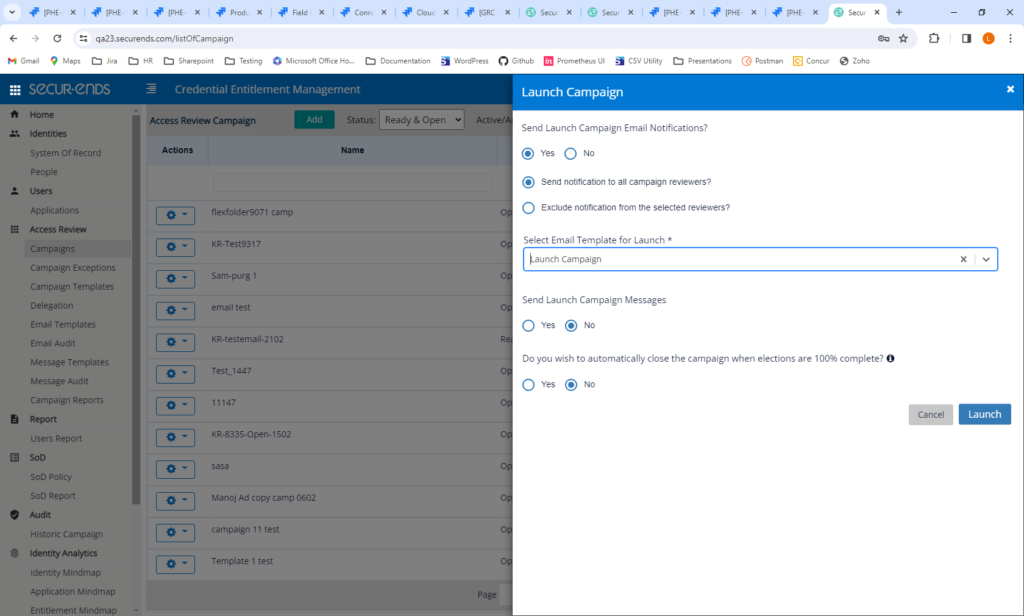
Connectivity will be tested. If there is an error, it will be displayed and the campaign will not be launched.
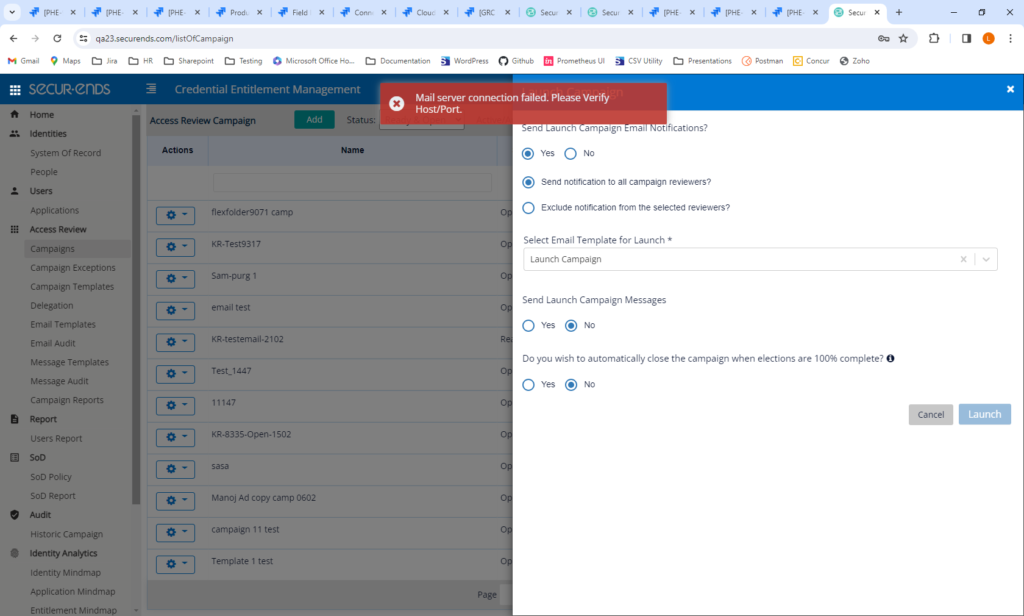
Administration Configurations
Consolidated Campaign, Ticketing and Email Configurations
Previously, all configurations were under Default UI Configuration. Due to the number of configurations, it could be difficult to find the configuration needed. Therefore, we have consolidated the Campaign, Ticketing and Email Configurations. We have also added a description of each configuration.
To view all configurations related to Campaigns, navigate to Configuration->Campaigns->Configurations.
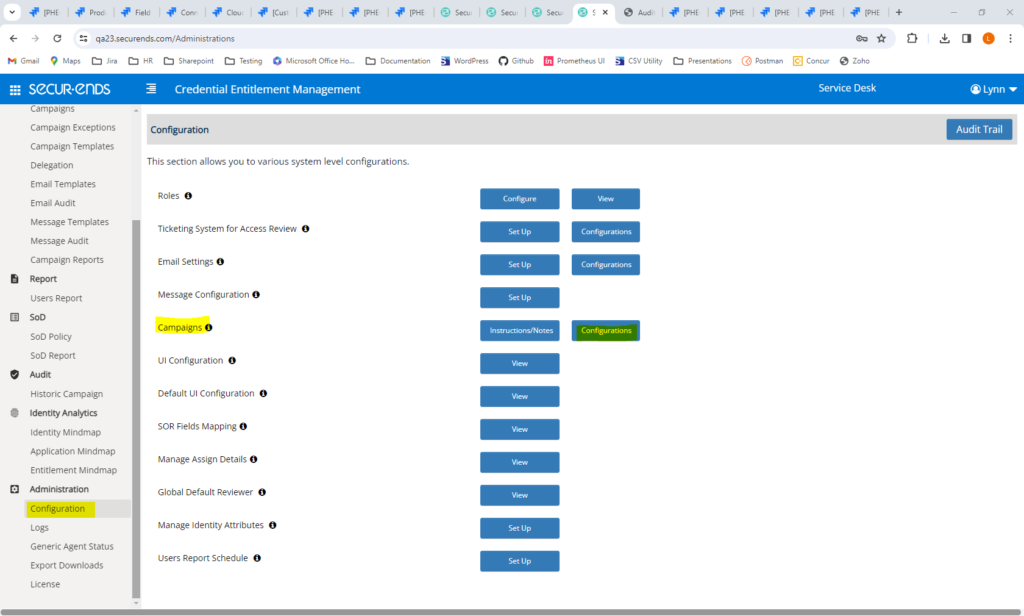
All campaign related configurations are shown here with a description of each configuration.
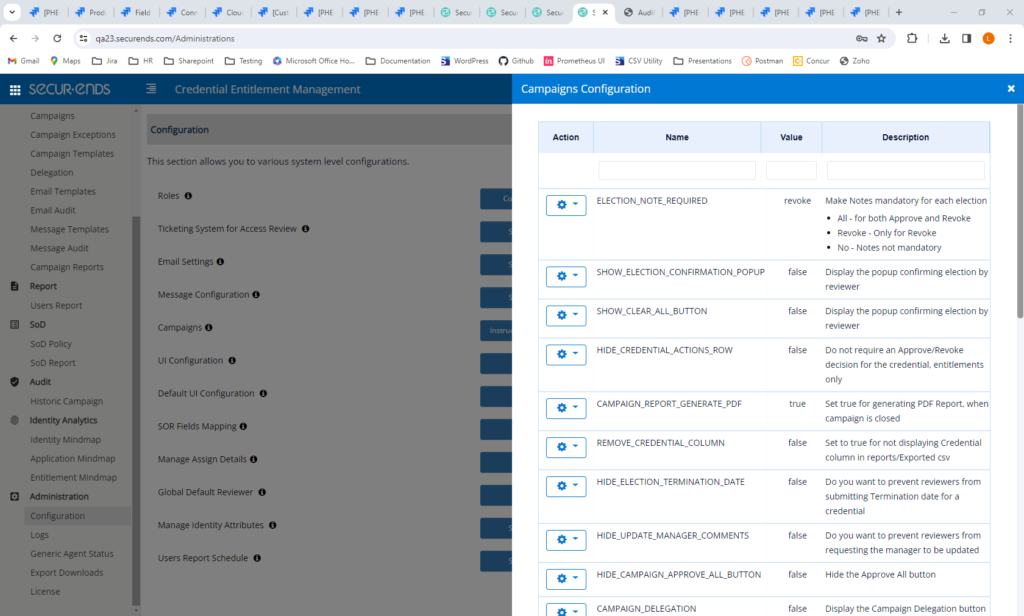
To view all configurations related to Ticketing, navigate to Configuration->Ticketing System for Access Review->Configurations.
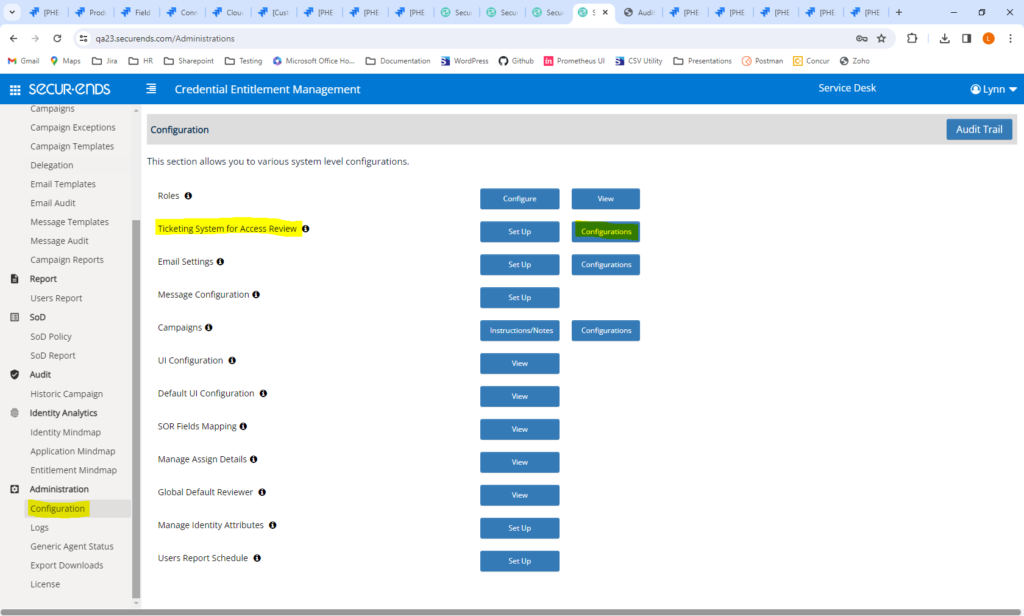
All ticketing related configurations are shown here with a description of each configuration.
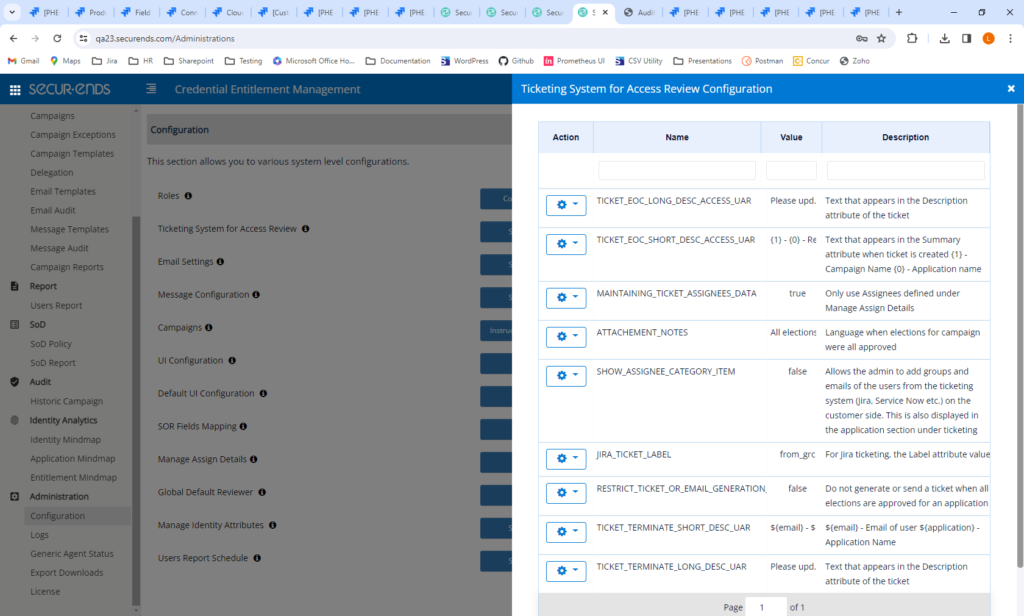
To view all configurations related to Emails, navigate to Configuration->Email Settings->Configurations.
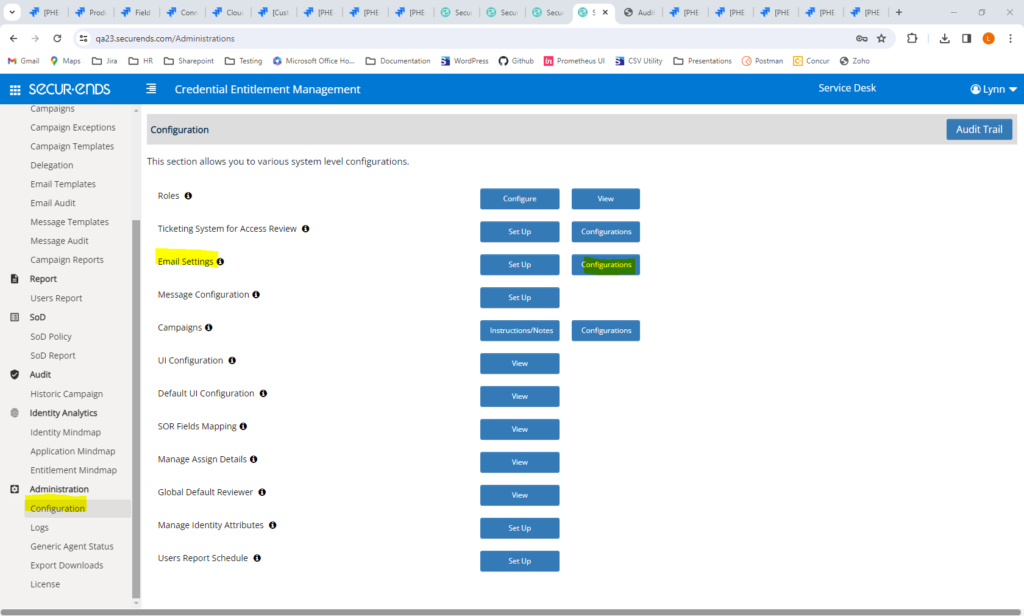
All email related configurations are shown here with a description of each configuration.